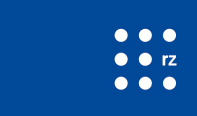Adobe Connect - Support (Windows)
I cannot hear any sounds | Microphone does not work
back
Please check if your headset and your microphone is set as the default output or input device in your system settings
Checking your Windows system settings
Please right-click on your speaker icon in the system tray. Click on the item Playback devices:

In the next step, please check whether your headset is set as default output device. In this case, a green tick should appear next to your headset icon. If this was not the case, please select your headset and click on the [Set Default] button afterwards:
Next, open to the tab Recording. Please check whether your microphone is set as default input device. Exactly, as in the previous tab, a green tick should appear next to the microphone icon. If this was not the case, please select your microphone and click on the [Set Default] button.
If you speak into your microphone, the peak meter should change.

Please confirm by clicking on [OK].